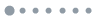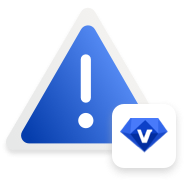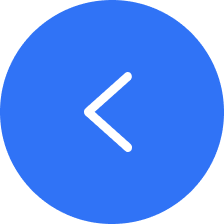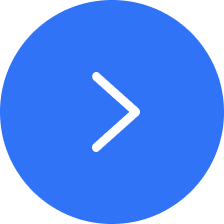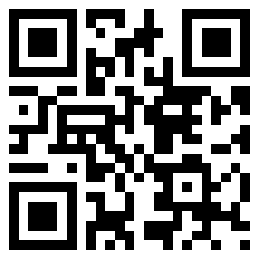应用详情
应用详情应用信息
关键词排名
ASO覆盖
评分/评论
榜单排名
下载量预估
IDjp.furyu.logicart
简短描述Addictive Puzzle Game! Kill time with quick puzzles.
最新更新0
最新版本1.10.8
首次发布2019年09月26日
类别
Puzzle
价格免费
Logic Art is the most comfortable and best addictive logic puzzle game. You must try it!
Logic Art has four different difficulties stages that are level 1: a piece of cake, level 2: still easy, level 3: hard, level 4: tough.
Also, the game has many adorable pixel arts. You can find many different types of visuals.
How to Play:
Complete a picture with clues from the numbers at the top and left.
The numbers show how many consecutive cells to mark, and if there are two or more numbers, you must leave at least one blank cell in between groups of filled cells.
You can choose from four difficulty levels.
From LEVEL1 that even beginners can easily pass to LEVEL4. You can play plenty of stages, and it depends on your time or mood of the day!
If you can't solve the problem, use the tips button (bulb mark).
If you want to stop on the way, just close it! Because it is equipped with an auto-save function, there is no need to save it!
How to operate Logic Art
• Pencil Button(Fill Button)
It is a button to mark a cell.
You can mark continuously by moving your finger up, down, left, or right.
If you put a mark with this button in the wrong place with AUTO CHECK turned on, you need to be careful because your life points (heart mark) would be reduced by one.
• X Button
It is a button to put a ×.
Use this when you want to mark a cell that you do not want to mark.
• Undo, Redo Buttons
Use this to undo a mistake, or to redo a part that was undone. You can reset everything back to the starting point.
• Reset Button
You can instantly reset everything you filled in so far back to the start. Once you use the Reset Button, you cannot undo it.
• Tips Button
You can get three tips each day. When you use it, one random row or column will be revealed.
If you use all your tips points, you can watch a video to get an extra tips point. You can watch videos any number of times.
Even if you have filled in all rows and columns, tips points will respond if you put a fill mark in the wrong place.
You will get back three tips points once per day at midnight JST.
• AUTO CHECK
When Autocheck is on, a red X mark automatically appears when you mark the wrong cell, and you lose one life point.
Life points depend on the stages' difficulties, but if you use up all lives, you can watch ads to get one life.
• MAP COLOR
Let's change the color when a problem is solved.
If it is on, when you solve a problem, you can mark it in the same color as in the completed picture.
If it is off when you solve a problem, it will be marked in a uniform pink color, and the image will be colored in when it is completed.
TIPS
• How to Cancel Multi-fill
If you want to cancel Multi-fill, you can cancel it by undoing back to the cell you started marking from.
• Handy Tips for the Fill and X Buttons
If you do continuous filling with the X Button after placing fill marks, the fill marks will be left as-is when placing X marks.
If you do continuous filling with the Pencil Button after placing X marks, the X marks will be left as-is when placing fill marks.
• Using Tips
Tips will reveal one random row or column.
If you use up your hints, you can watch an ad to recover one hint.
The hints you used will recover on the next day! (Three tips are recovered at midnight JST)
• Helpful Tips for Zooming (Level 3 and Level 4 only)
To zoom in, press the + on the magnifying glass, or pinch out to enlarge.
Handy one-finger scrolling!
You can fill in a cell by selecting the Pencil Button and tapping on the screen.
You can do continuous filling with a long press on a cell you want to fill and swiping in any direction.
To zoom out, press the - on the magnifying glass, or pinch in on the screen.
• About Autosave
Automatically saves if you leave the app during play.
The next time you launch the app, it shows where you left off last time with a green cell.
Logic Art has four different difficulties stages that are level 1: a piece of cake, level 2: still easy, level 3: hard, level 4: tough.
Also, the game has many adorable pixel arts. You can find many different types of visuals.
How to Play:
Complete a picture with clues from the numbers at the top and left.
The numbers show how many consecutive cells to mark, and if there are two or more numbers, you must leave at least one blank cell in between groups of filled cells.
You can choose from four difficulty levels.
From LEVEL1 that even beginners can easily pass to LEVEL4. You can play plenty of stages, and it depends on your time or mood of the day!
If you can't solve the problem, use the tips button (bulb mark).
If you want to stop on the way, just close it! Because it is equipped with an auto-save function, there is no need to save it!
How to operate Logic Art
• Pencil Button(Fill Button)
It is a button to mark a cell.
You can mark continuously by moving your finger up, down, left, or right.
If you put a mark with this button in the wrong place with AUTO CHECK turned on, you need to be careful because your life points (heart mark) would be reduced by one.
• X Button
It is a button to put a ×.
Use this when you want to mark a cell that you do not want to mark.
• Undo, Redo Buttons
Use this to undo a mistake, or to redo a part that was undone. You can reset everything back to the starting point.
• Reset Button
You can instantly reset everything you filled in so far back to the start. Once you use the Reset Button, you cannot undo it.
• Tips Button
You can get three tips each day. When you use it, one random row or column will be revealed.
If you use all your tips points, you can watch a video to get an extra tips point. You can watch videos any number of times.
Even if you have filled in all rows and columns, tips points will respond if you put a fill mark in the wrong place.
You will get back three tips points once per day at midnight JST.
• AUTO CHECK
When Autocheck is on, a red X mark automatically appears when you mark the wrong cell, and you lose one life point.
Life points depend on the stages' difficulties, but if you use up all lives, you can watch ads to get one life.
• MAP COLOR
Let's change the color when a problem is solved.
If it is on, when you solve a problem, you can mark it in the same color as in the completed picture.
If it is off when you solve a problem, it will be marked in a uniform pink color, and the image will be colored in when it is completed.
TIPS
• How to Cancel Multi-fill
If you want to cancel Multi-fill, you can cancel it by undoing back to the cell you started marking from.
• Handy Tips for the Fill and X Buttons
If you do continuous filling with the X Button after placing fill marks, the fill marks will be left as-is when placing X marks.
If you do continuous filling with the Pencil Button after placing X marks, the X marks will be left as-is when placing fill marks.
• Using Tips
Tips will reveal one random row or column.
If you use up your hints, you can watch an ad to recover one hint.
The hints you used will recover on the next day! (Three tips are recovered at midnight JST)
• Helpful Tips for Zooming (Level 3 and Level 4 only)
To zoom in, press the + on the magnifying glass, or pinch out to enlarge.
Handy one-finger scrolling!
You can fill in a cell by selecting the Pencil Button and tapping on the screen.
You can do continuous filling with a long press on a cell you want to fill and swiping in any direction.
To zoom out, press the - on the magnifying glass, or pinch in on the screen.
• About Autosave
Automatically saves if you leave the app during play.
The next time you launch the app, it shows where you left off last time with a green cell.
展开
4.4





9219个评分
5星
63%
(5805)
4星
19%
(1748)
3星
13%
(1196)
2星
3%
(276)
1星
2%
(184)


 ASA
ASA



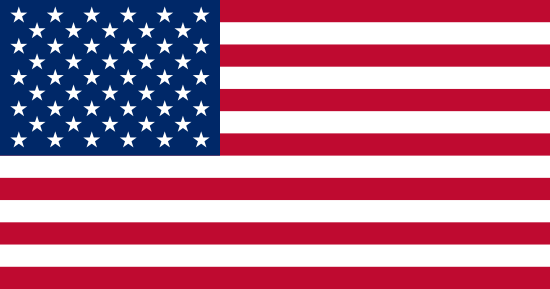

 google
google